FCV-38 Fish Size Guide
FCV38
Fish Size Guide
The following guide shows the basic tools used to measure Fish Size when using the FCV-38 Fish Finder.
For more information, please refer to the Operators Manual : Operators Manual
Please Note : For the measurement tool to work, system must be in Split Beam mode (MODE : SB)
How to Show / Hide Fish Size Graph
1) Click the Graph icon 
2) Click the Fish Size Graph icon 
You should now have a Graph shown on the screen that looks like this :
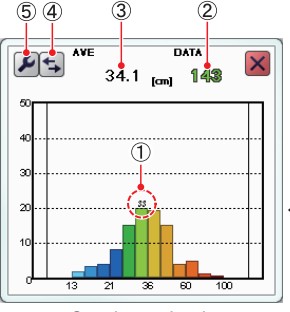
Key information shown in the graph :
1) Estimated size of largest fish detected
2) Total number of fish detected
3) Overall average size of fish detected
How to set the method of Measurement
*We recommend using the Specific area tool for testing the system performance
1) Click the Sounder Icon ![]()
2) Click the Fish Size Measurement Icon 
3) Click the Specific Area icon 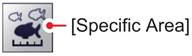
4) The Header bar should now show Fish Area “Size 1” and Mode “SB”

You can now use the trackball and cursor to select the area you want to measure.
Move the cursor to the area you want, click and hold the LEFT mouse button and drag the cursor to make a box.
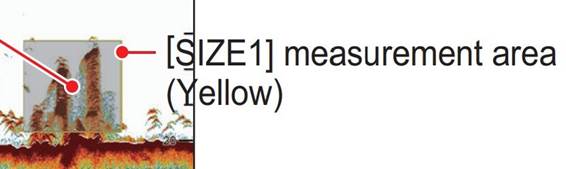
Any fish inside the Yellow box will now be measured and the data shown in the Fish Size Graph.
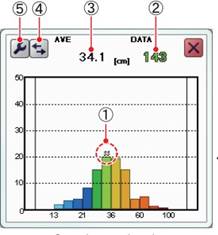
Check the Total number of fish detected number is Green.
For best results total number of fish over 100 is preferred.