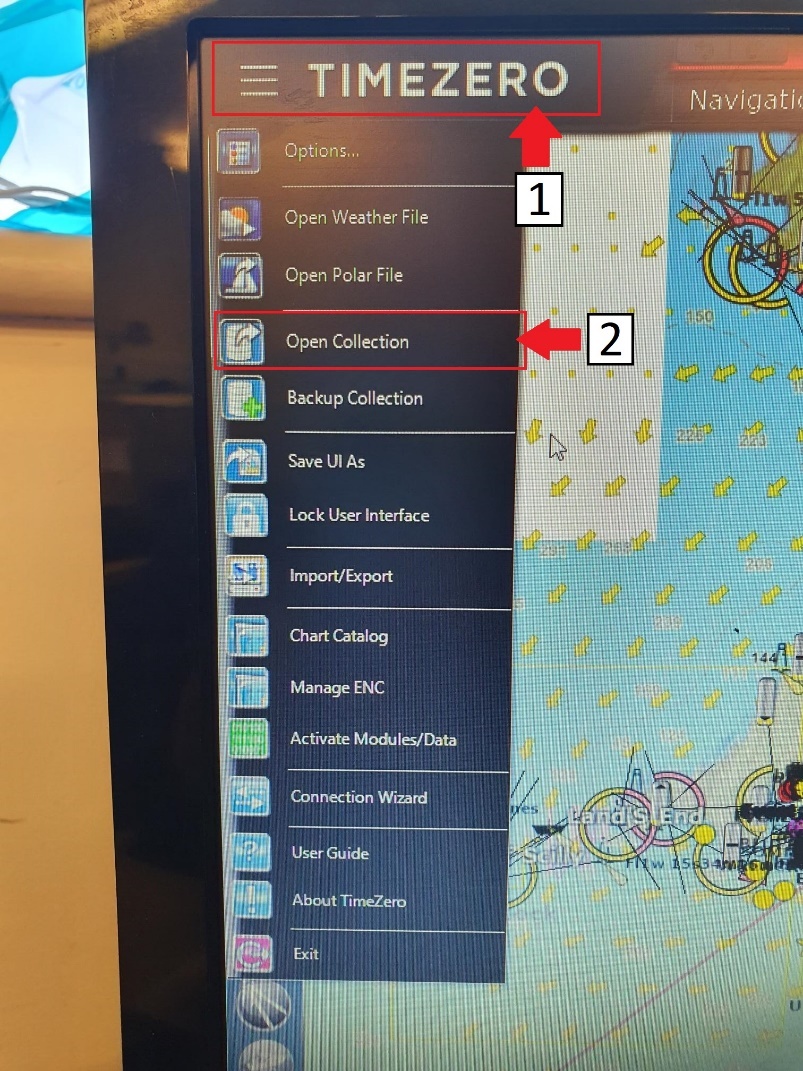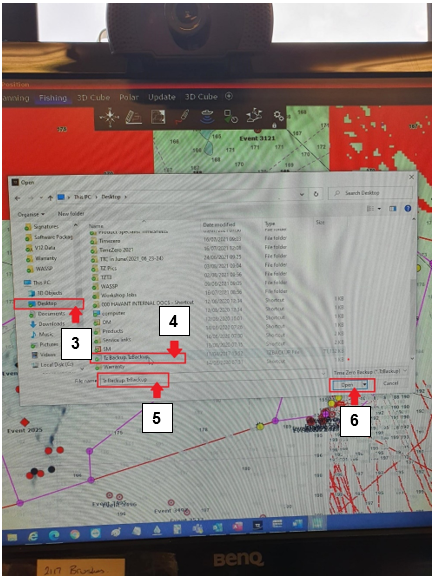How to open a back up collection of TimeZero data
How to open a backup collection in TimeZero
(formerly known as Maxsea)
Please note: Opening a backup collection on the PC will overwrite all data on the PC. It is not a way of sharing data but the most complete way of transferring data.
Procedure:
Prior to starting this procedure please copy the TzBackup data from your removable media onto the PC, recommended copying the data to the desktop.
Open the TimeZero/Maxsea software (select Navigation option)
1) Click on the “TimeZero/Maxsea” logo in the upper left-hand corner.
2) Select “Open Collection” from the list.
3) Navigate to the file location you copied your TzBackup data as described at the beginning of this procedure.
4) Select your file.
5) Confirm name of file appears in “File name” field.
6) Select “Open” and data import will start.
7) Wait for either completion of a progress bar or the Windows logo to stop swirling on V1 or V2 (This may take some time. It may appear the computer has crashed if there is a lot of data. Please wait patiently).
8) Confirm all data is present ensuring the correct layer files are selected.